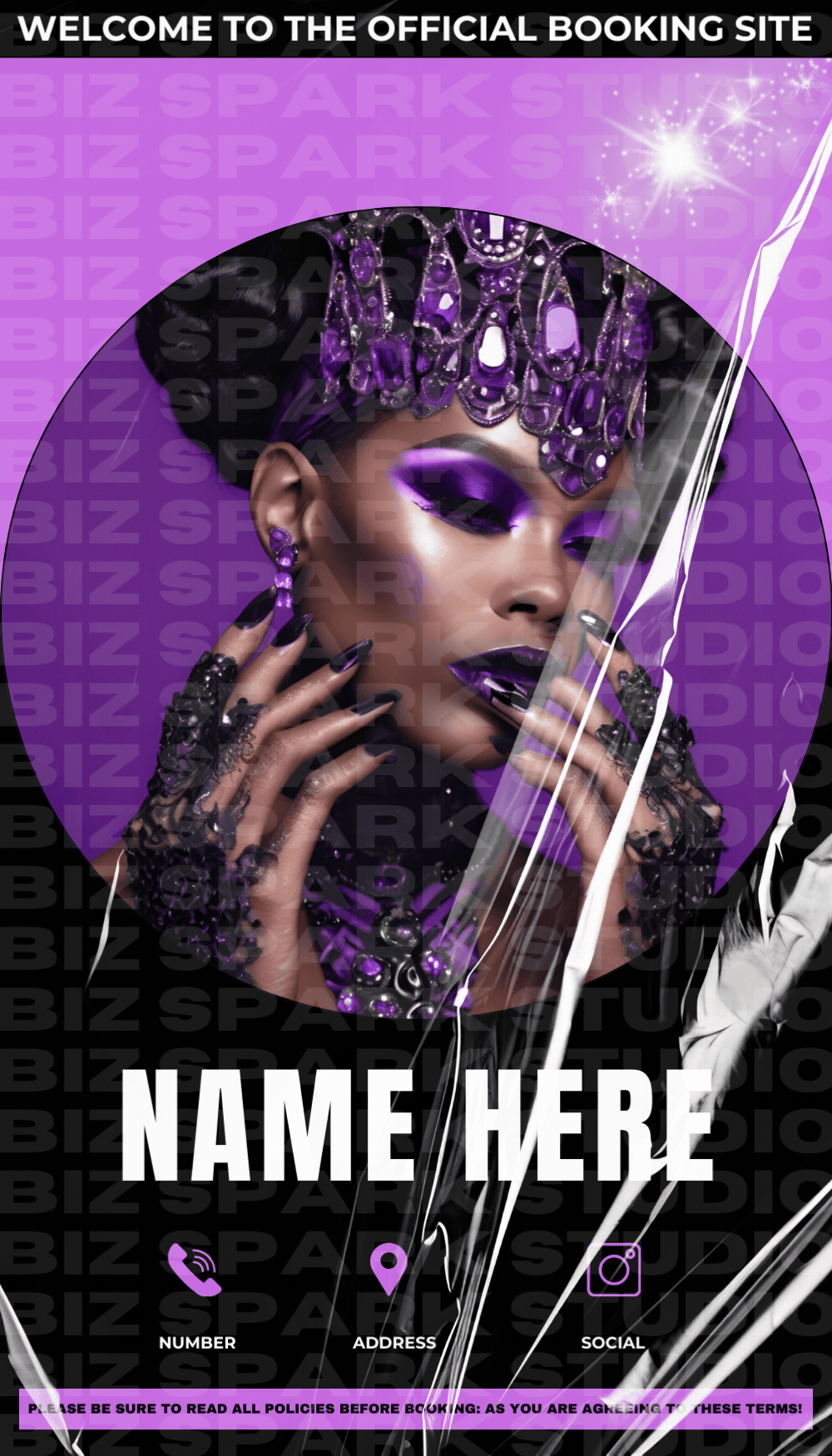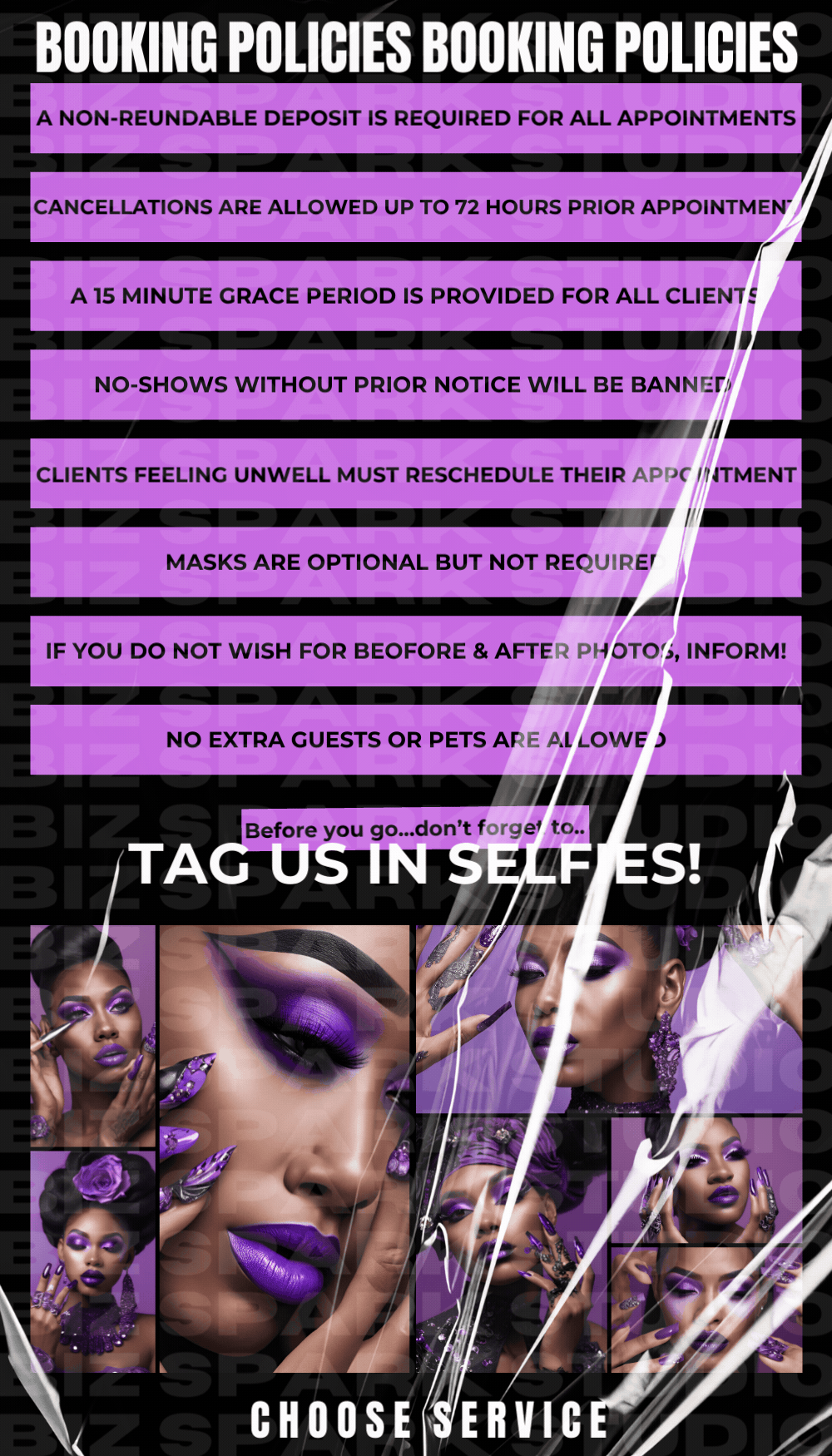Biz Spark Studio Designs: Template
Biz Spark Studio Designs: Template
Couldn't load pickup availability
Nail Studio Designs | Templates
Transform your nail business with our Biz Spark Studio Designs | Template collection. Each template is crafted for nail artists, blending style and ease-of-use.
- Customizable Booking Pages: Personalize to showcase services and designs
- User-Friendly Layouts: Easy navigation for clients
- Stylish Designs: Modern and chic, reflecting the latest trends
- Mobile-Optimized: Perfect look on all devices
- Easy Integration: Works seamlessly with Acuity Scheduling
Canva Instructions for Downloading Templates:
-
Log In: Access your Canva account.
-
Locate Template: Find the provided template in your Canva projects.
-
Customize (Optional): Make any necessary personalizations to fit your brand (colors, text, images).
-
Download:
- Click on the “Share” button.
- Select “Download”.
- Choose the appropriate file type (PNG, JPEG, PDF; recommend PNG)
-
For Motion Templates:
- Ensure you select "GIF" as the file type.
- Only save the pages with effects and motions as GIFs together when downloading
For regular templates, saving as GIF is not required. Follow these steps to have your customized template ready for use!
Instructions for Uploading Templates to Acuity Scheduling:
-
Log In: Access your Acuity Scheduling account.
-
Navigate to Appearance: Go to the “Scheduling Page” section and click on "Appearance".
-
Upload Template:
- Select “Change Background” to upload a new background image or template.
- Click "Upload" and choose your template file; once uploaded, you want to make sure you remove the spaces between each photo, repeat and save.
-
Adjust Settings: Customize the appearance settings (colors, fonts) to match your template design.
-
Save Changes: After uploading and customizing, click "Save" to apply the new template.
-
Preview: Preview your booking page to ensure everything looks perfect.
Your new template is now live on your Acuity Scheduling booking site!
Share